How to Send Email Updates to your Followers
If you want to be sure your followers see new prayers that come through your Feed, you can now email updates! No more relying on mobile app notifications that your followers may or may not have turned on. You also have control over which prayers get sent and how many prayers each person receives, so you can modify your email update to be whatever you need it to be!
HOW TO SEND EMAIL UPDATES TO YOUR FOLLOWERS
In the Echo web app, navigate to the Feed which you’d like to send prayers for. Navigate to the Feed’s Admin Tools…
…then navigate to the “Send Prayer Batch” menu. This will take you to the modal from which you can customize everything about your prayer email!
Select which prayers you’d like to send. You have three options:
Unanswered only (will send all prayers on your Feed that you haven’t marked as answered)
Not prayer for (will send all prayers on your Feed that nobody has every used “Pray Now” for)
New since last send (will send all prayers that are new to your Feed since the last time you sent an email update)
View batch details. This will tell you how many followers on your Feed will receive this email, how many total prayers are being sent (based on what you selected above), and the prayer batch size, which will tell you how many prayers each follower will receive.
You can manage your batch size by selecting the “Desired batch size” dropdown and selecting how many prayers you’d like each person to receive. You may want everyone on your Feed to get every prayer via email, but if you’d rather assign a smaller number of prayers to each person to be sure everything gets prayed for, this is where you can manage that!
Set the Sender Name, Subject Line, and Message you’d like to send to your followers. We’ve set some default text for you, but you can put some personal touches on your email using these fields.
Click “Continue to final review” to move to the final stage. Here, you can see a quick glimpse of the email you’re about to send, based on the setting you chose in previous steps. If your email looks good, hit the “Send” button and your email will be sent to all of your followers!
Reach out through our Contact Us page.