How to Manage a Prayer Submission Form
Unique to ECHO+ for Ministries is the ability to create a Prayer Submission Form for your Feeds! No longer do you need to rely on one Administrator to receive and type up every prayer in your ministry! Simply share your Feed’s submission form, allow others to send you their prayer requests, and then you Feed Admins can moderate and approve prayers with the click of a button.
Here’s how it works:
SHARING YOUR PRAYER SUBMISSION FORM
Accessing and sharing your Feed’s Prayer Submission Form is simple! Just open the Echo web app, navigate to your Feed, and click the sharing icon in the top right corner of the screen. This will bring up a small modal with ways to share your Feed. Simply copy the link labeled “Share your Feed’s Submission URL”, paste it into any communications you’d like to share through – such as your website or an email – and anyone who clicks the link will be able to submit prayers to your Feed!
You also have the ability to manage the guidance text that users will see when they submit prayers. We’ve written some default text for you, but you can manage this guidance text in your Feed’s Admin Tools on the Echo web app.
MANAGING PRAYER SUBMISSIONS
When someone submits a prayer request using your Prayer Submission Form, a Feed Administrator will then need to approve the submission before it appears on your Feed. This allows you some level of control over what is posted to your Feed. If a prayer needs to be edited or rejected for any reason, you’ll be able to do so at the approval stage.
To manage received prayer submissions, open the Echo web app and navigate to the Feed whose submissions you’d like to view. Open the Admin Tools (in the top right corner of the screen) and then navigate to the “Submissions” tab.
Here, you’ll be able to review and either accept, edit, or approve any submissions you’ve received to your Feed. Once you hit the green checkmark to approve a request, it will appear on your Feed for all your followers to see!
Reach out through our Contact Us page.