How to Manage your Public Feed URL
If you have people who don’t have the Echo App but who you’d like to share your Feed with, we’ve got you covered! You now have the ability to share a public URL for your Feed with anyone you’d like. What’s more, you can manage what others can see and do on this public URL – including managing prayer submission forms - through a series of admin tools that you can toggle on and off.
SHARING YOUR FEED’S PUBLIC URL
Accessing and sharing your Feed’s public URL is simple! Just open the Echo web app, navigate to your Feed, and click the sharing icon in the top right corner of the screen. This will bring up a small modal with ways to share. Simply copy the link provided, paste it into any communications you’d like to share through – such as your website or an email – and anyone who clicks the link will be able to see your Feed!
It should be noted that if your Feed is set to private, you won’t be able to share a public URL. You’ll need to turn your Feed’s privacy settings to “Public” or “Public with Approval” in order to share its URL.
MANAGING YOUR FEED’S PUBLIC URL
You have the power to choose what is and isn’t visible on your Feed’s public page. Basic information about your Feed, such as the title, description, and any images you’ve loaded, will be visible at all times. You may also choose whether you’d like to display additional information and interactions:
Display your Feed’s prayers
Allow Prayer Submissions through your public URL
To manage what viewers can see and do, go to your Feed’s Admin Tools and scroll down until you see options for “Display Prayers” and “Receive Prayer Submissions”. Toggle those on and off to reflect what you’d like displayed, and be sure you hit “Save” once you’ve made your decisions!
Reach out through our Contact Us page.