How to create a prayer group
You will need an ECHO+ membership in order to create a prayer Group, but members can join your Group using the free version of the app. Along with the ability to create unlimited Groups, ECHO+ unlocks many new features for Echo, giving you a more powerful prayer app. Learn more here.
—
The first thing you will need to do to have group prayers is to create a prayer group. Here’s how to create a group:
1. Tap on “Groups”.
2. Tap the “Create a Group” button.
3. Enter your group name. This name should be something identifiable by everyone in the group. Make sure the name of the group will make sense among any person’s group list. For example, if you are creating a prayer group for your small group weekly meeting, be sure to title it appropriately. A group name like “Smith Small Group” is better than “Prayer Group”.
4. Add people to your group. As with sharing a prayer with individuals, all you need to add people to your prayer group is an email address. Start typing in the email address or the name of the person you’d like to invite and Echo will search your address book for their name or emails. If the person you are inviting is not on your contact list, no worries! Simply add their email address and follow it by a comma to continue adding emails to the invite list.
5. Tap the “Add to Group” button. Once you’ve invited people to your group, Echo users will receive a notification and automatically be added to your group, and non-Echo users will receive an email prompting them to sign up and join your group via the Echo app.
Note: Groups are limited to 50 people, and everyone in the group has the ability to add prayers, edit prayers, mark as answered or remove prayers in a group.